Document
Organize the contents of text files such as PDF and CSV into a Mandalachart.
Here we will organize the following PDF file.
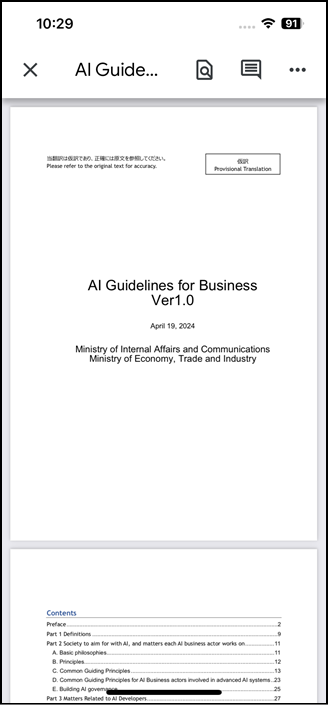
First, tap "Document" from the Home screen.
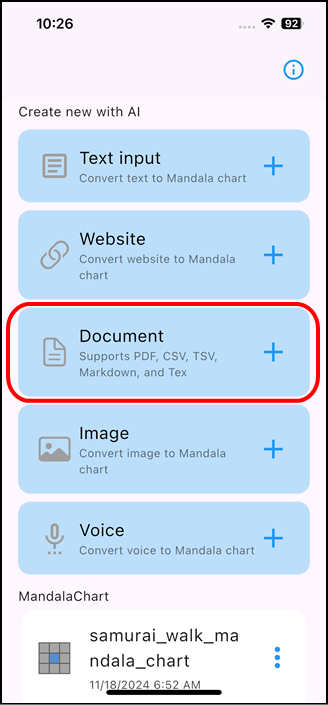
A confirmation screen will appear, so tap "OK".
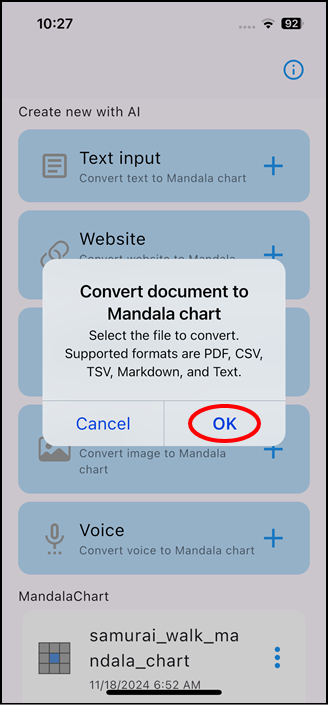
Tap the file you want to organize.
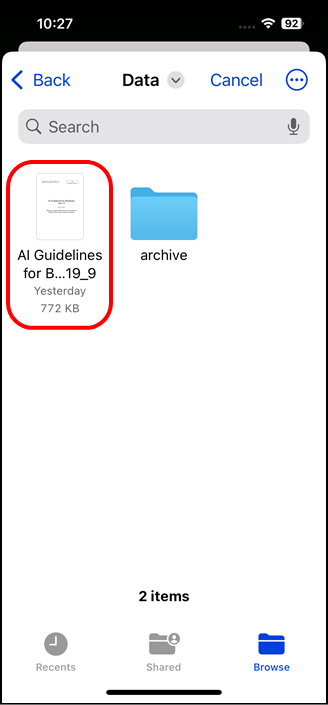
Content generation begins.
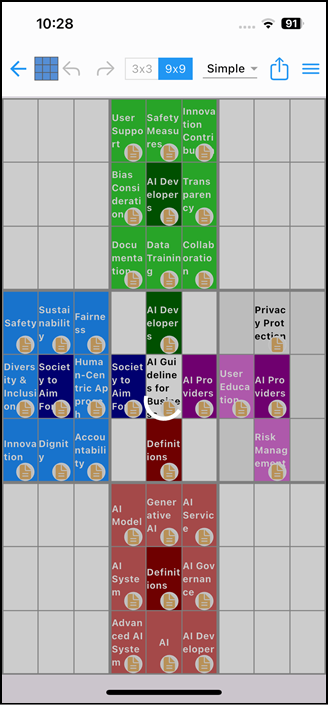
Once the content generation has finished, you will be in edit mode, where you can add or modify content.
To return to the home screen, tap the arrow icon in the top left.
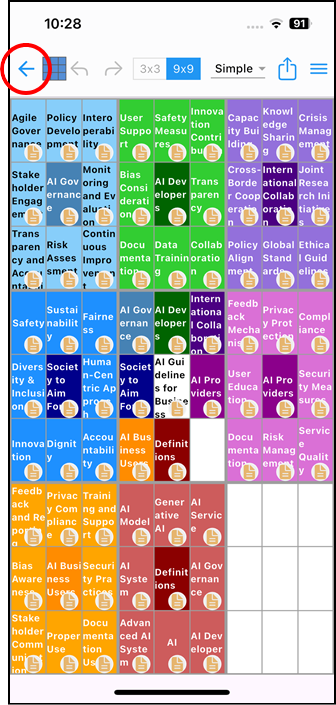
The generated chart files will be displayed in order of most recent at the bottom of the home screen.
To view or edit a chart again, tap the relevant chart from this chart list.
When you update the file, it will be displayed at the top of the list.
You can change the file name or delete it by clicking the three-dot icon to the right of the chart name in the list.
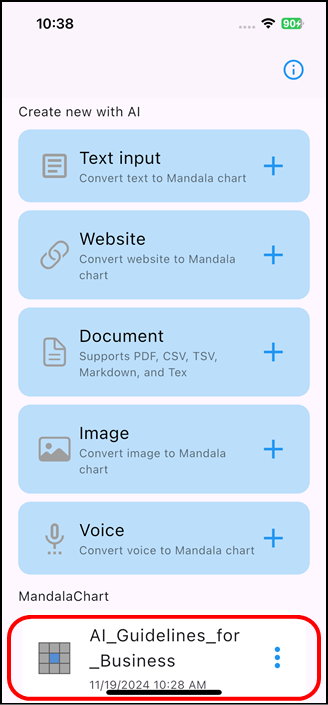
Please refer to the operation guide of the standard app for how to edit the generated chart file. (There are some differences in the home screen, etc.)