Image
You can generate a Mandalachart from an image.
For example, to generate a Mandalachart from the following picture, tap "Image" on the home screen and select the image file.

Tap "Image" on the Home screen.
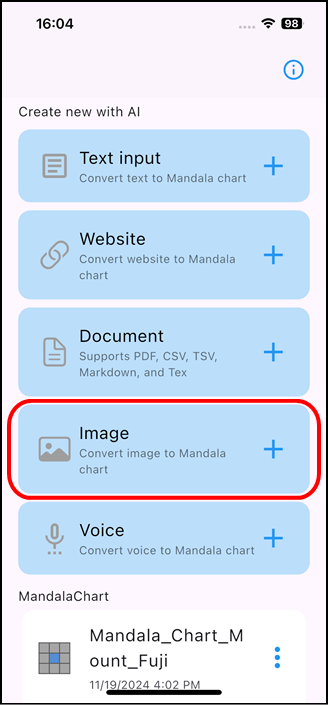
A confirmation screen will appear, so tap "OK".
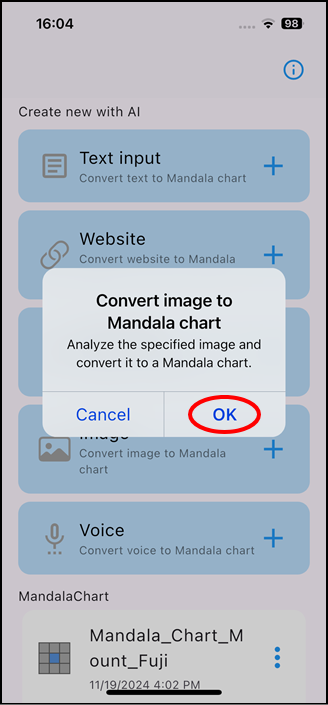
Select an image file.
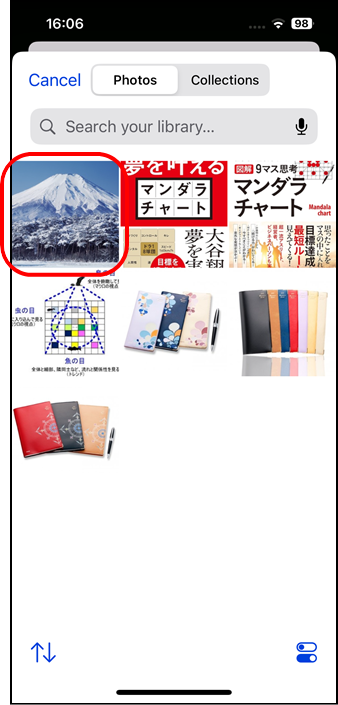
Content generation begins.
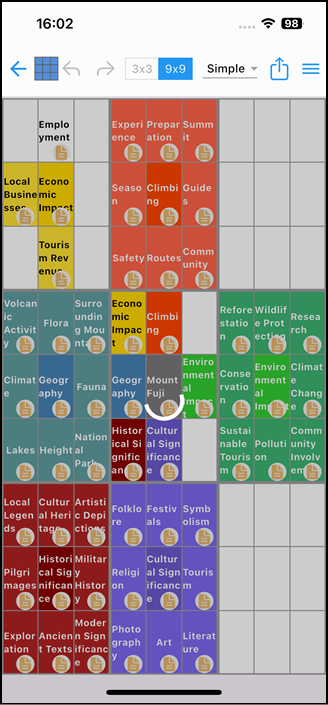
Once the content generation has finished, you will enter edit mode, where you can add or modify content.
Tap the "3x3 | 9x9" switch icon at the top to display the 9 central squares in 3x3.

The display is now 3x3.
If any memos have been generated, the memo icon is displayed.
For example, if you tap the "A" memo icon in the center of the bottom row, the contents of the memo will be displayed at the bottom of the screen.
To return to the home screen, tap the arrow icon in the top left.
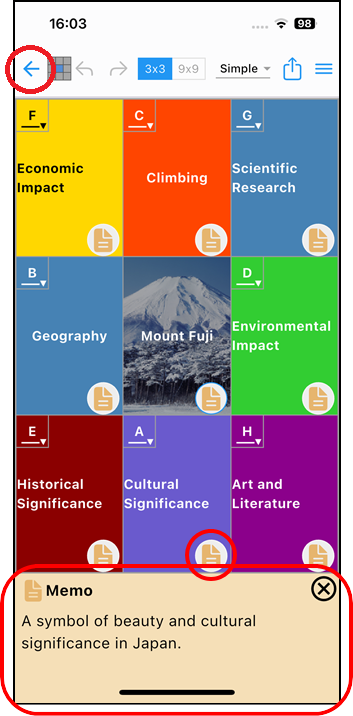
The generated chart files will be displayed in order of most recent at the bottom of the home screen.
To view or edit a chart again, tap the relevant chart from this chart list.
When you update the file, it will be displayed at the top of the list.
You can change the file name or delete it by clicking the three-dot icon to the right of the chart name in the list.
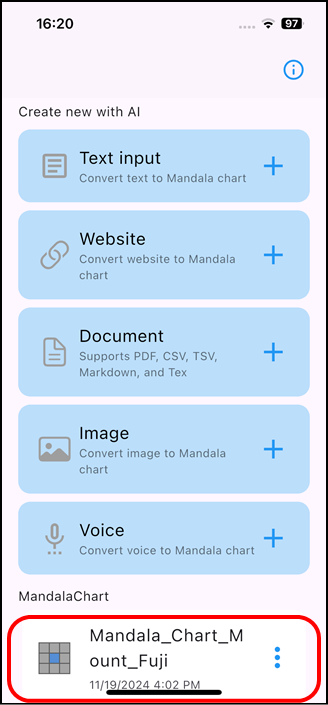
Please refer to the operation guide of the standard app for how to edit the generated chart file. (There are some differences in the home screen, etc.)