Label definition
By setting a "Label" for each chart file, you can classify and
display it. Displaying the label name along with the chart name or listing
only the charts with any label makes it easier to manage. You can also
set multiple labels for one chart file.
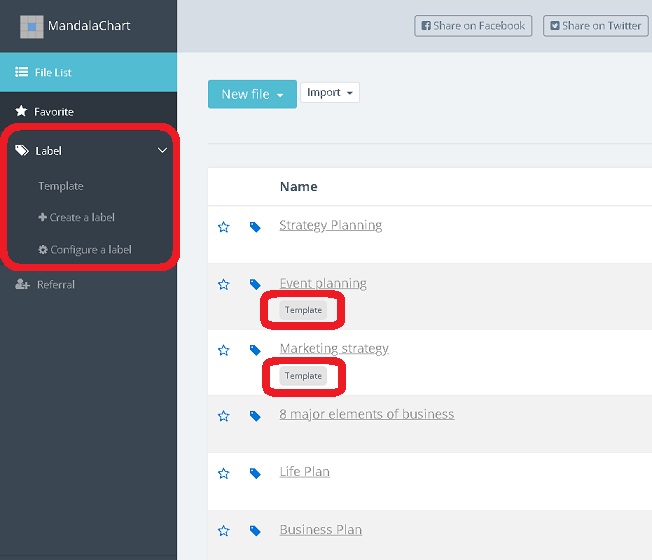
● Label setting and attach
Labels are set from "Label" on the left menu. There is a display
of the set label name and "Create a Label" and "Configure
a label" under it. You can delete the created label in "Configure
a label". To create a new label, click "Create a Label".
The label name input screen will be displayed. Enter any name here and
click "Create".
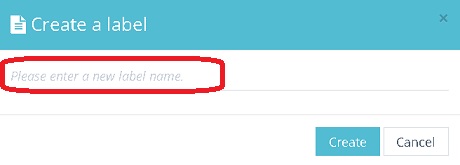
To set a label on a chart file, click the label icon to the left of the
chart file name you want to set.
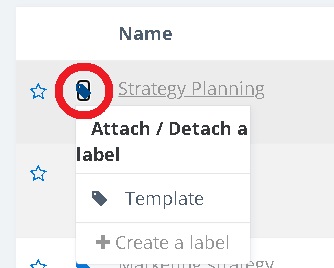
The set label name will be displayed, so click the label you want to give. A label appears below the chart name.
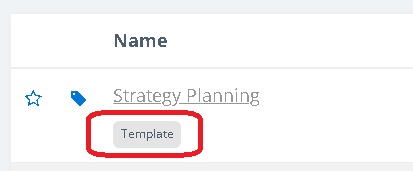
To detach it, click the label icon to the left of the chart name and click the label name you want to detach. You can also set multiple labels by specifying an unset label. You can also create a new label here as well.
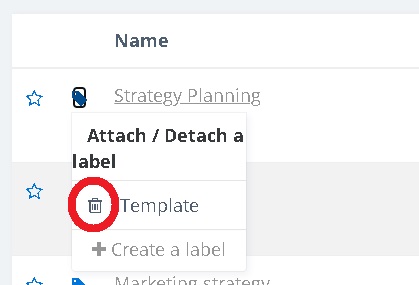
● Display only charts with specific label.
Click "Label" from the menu on the left to display the set label
list. If you click the label you want to narrow down from here, only the
chart file with that label will be displayed.
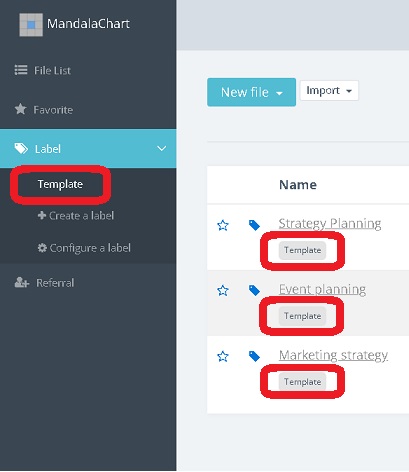
To return to the full view, click "File List" at the top of the
left menu to display all chart files.
MandalachartR is a registered trademark of Clover Management Research Institute Co., Ltd.