Image setting
Images can be pasted into each cell. This allows the use of visual information as well as text.
Note: If a horizontal image is pasted into a vertical cell, part of the left and right sides of the image will not be displayed. Similarly, if you paste a vertical image into a cell that is displayed horizontally, the top and bottom portions of the image will not be displayed. For more appropriate display, please consider the height and width of the image. Also, the quality of the image may be a little rough.
First, click the cell where you want to paste the image. In this case,
we will set it to cell G.
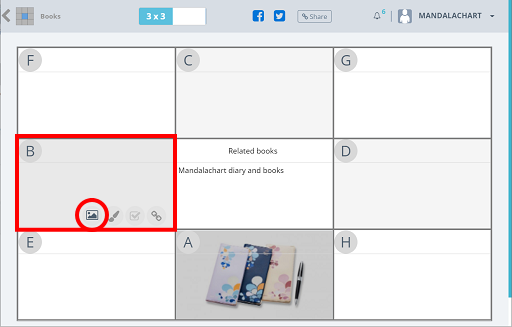
ou will be in cell edit mode, and an image paste icon will appear at the bottom.
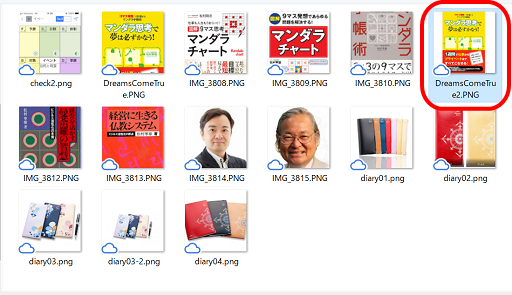
Select the image you want to paste.
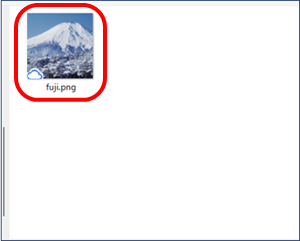
A confirmation screen will be displayed, so click "OK".
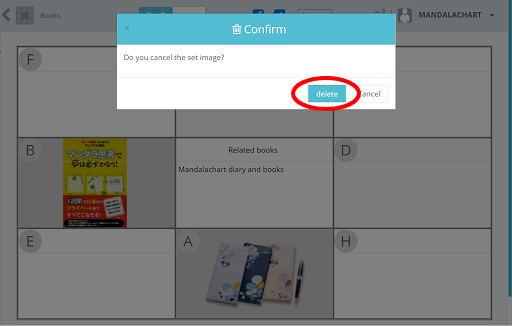
The image is displayed in the H cell. You can also enter text in the title
and cells from above the image. The text color is reversed according to
the color of the background image.
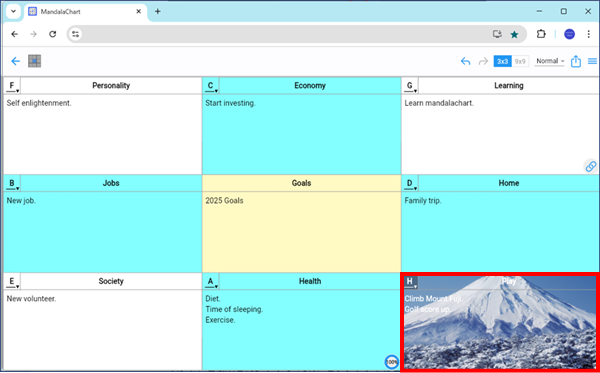
To delete an image, if you perform the same operation as for setting, the
message "Cancel the set image?" will be displayed, so click "OK"
to delete it.。
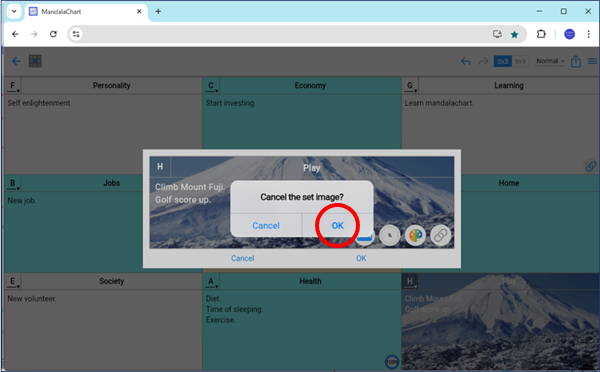
If you want to change it, please delete it once and set it again.。