Data Envilonment
●Google Drive
When you access Mandalachart Web(https://app.mandalachart.com/), you will be asked to log in to your Google account.
The chart file (data) you create will be saved in a folder called "MandalaChart"
created directly under "My Drive" in the Google Drive to which
you are logged in with Mandalachart Web.
This folder is managed by the system, so please do not edit it directly.
(For more information, please see "Notes about Google Drive"
below.)
* A Google account is required to use Google Drive.
If you use Gmail, you can use the same account.
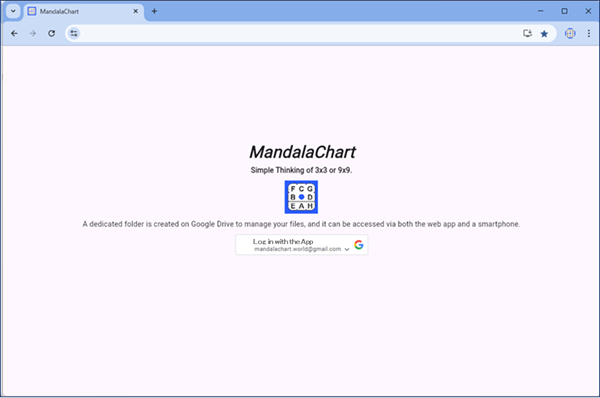
●Sharing chart data
You can share chart data by using the same Google account as the Mandalachart app on other devices.
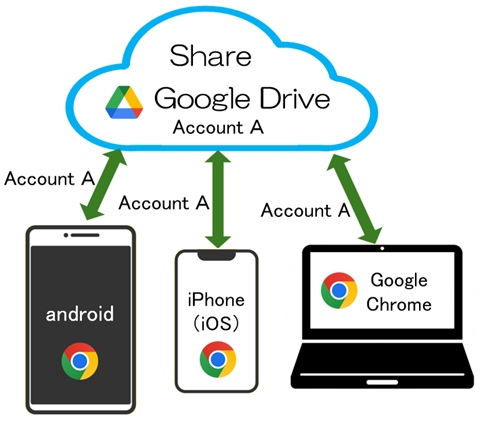
For example, by using the same Google account for Web and iPhone, you
can open a chart created on your iPhone in Web.
You can also use Web on your smartphone or tablet using a browser such
as Google Chrome.
●Sign out of your Google account (switch)
To sign out of the Google account you set up or to change (switch) accounts,
click ![]() in the upper right corner of the screen and then click "Sign out of Google" You will be signed out.
in the upper right corner of the screen and then click "Sign out of Google" You will be signed out.
When you access Mandalachart Web again, you will be asked to sign in to
Google Drive.
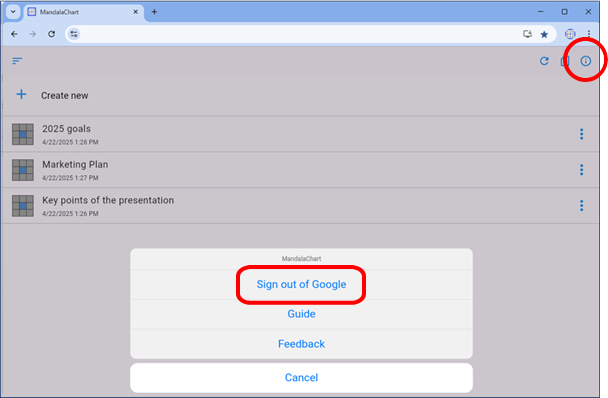
●Notes about Google Drive
Chart files stored in Google Drive are managed to determine whether they
were created with Mandalachart Web or not.
Therefore, even if you place another chart file directly in the folder where the chart file is stored, it will not be recognized by Web.
In this case, import the chart file into Web, and it will be stored in
the designated folder and recognized.
●Timeout
Google Drive may timeout if there is no input on the editing screen for a while.
If this happens, the login screen will be displayed, so please log in again.
In addition, the data you enter will be saved each time, so the data up until just before the timeout will be saved.